

Installing VMware Tools 41 Upgrading VMware Tools 42 Configure Software Update Preferences 43 Configure VMware Tools Updates for a Specific Virtual Machine 44 Manually Installing and Upgrading VMware Tools 44 Start the VMware User Process Manually If You Do Not Use a Session Manager 50 Uninstalling VMware Tools 50ħ Starting and Stopping Virtual Machines in Workstation Player 53 Start a Virtual Machine in Workstation Player 53 Start an Encrypted Virtual Machine in Workstation Player 54 Download a Virtual Appliance in Workstation Player 54 Power Off a Virtual Machine in Workstation Player 54 Remove a Virtual Machine from the Library in Workstation Player 55 Use Ctrl+Alt+Delete to Shut Down a Guest 55 Suspend and Resume a Virtual Machine in Workstation Player 55 Reset a Virtual Machine in Workstation Player 56 Enable Autologon in a Windows Virtual Machine 56 Set Workstation Player Preferences for Virtual Machine Closing BehaviorĨ Changing the Virtual Machine Display 59Ĭonfigure Display Settings for a Virtual Machine 59 Use Full Screen Mode in Workstation Player 60 Use Unity Mode 61 Use Multiple Monitors for One Virtual Machine in Workstation Playerĩ Using Removable Devices and Printers in Virtual Machines 65 Use a Removable Device in a Virtual Machine 65 Connecting USB Devices to Virtual Machines 66 Add a Host Printer to a Virtual Machine 68 Using Smart Cards in Virtual Machines 68ġ0 Setting Up Shared Folders for a Virtual Machine 71 Using Shared Folders 71 Enable a Shared Folder for a Virtual Machine 73 View Shared Folders in a Windows Guest 74 Mounting Shared Folders in a Linux Guest 74 Change Shared Folder Properties 75 Change the Folders That a Virtual Machine Can Share Disable Folder Sharing for a Virtual Machine 76 Mapping a Virtual Disk to the Host System 76ġ1 Configuring and Managing Virtual Machines 79Ĭhange the Name of a Virtual Machine 79 Change the Guest Operating System for a Virtual Machine 80 Change the Working Directory for a Virtual Machine 80 Change the Virtual Machine Directory for a Virtual Machine 80 Change the Memory Allocation for a Virtual Machine 81 Configuring Video and Sound 81 Moving Virtual Machines 84 Delete a Virtual Machine 87 View the Message Log for a Virtual Machine 87 Using the VIX API 87 Install New Software in a Virtual Machine 88Ĭonfiguring DVD, CD-ROM, and Floppy Drives 89 Configuring a USB Controller 91 Configuring and Maintaining Virtual Hard Disks 93 Configuring Virtual Ports 98 Configuring Generic SCSI Devices 101 Configuring Sixteen-Way Virtual Symmetric Multiprocessing Configuring Keyboard Features 104 Modify Hardware Settings for a Virtual Machine 112 Install Workstation Player on a Windows Host 19 Start Workstation Player 21 Use the Workstation Player Window 22 Transferring Files and Text 22 Download a Virtual Appliance in Workstation Player 24 Remove a Virtual Machine from the Library in Workstation Player Email Address Collection in Workstation Player 24 Uninstall Workstation Player 24Ĥ Changing Workstation Player Preference Settings 25 Configuring Close Behavior Preference Settings 25 Configuring Virtual Printers on Windows Hosts 26 Configuring Software Updates Settings 26 Sending System Data and Usage Statistics to VMwareĥ Creating Virtual Machines in Workstation Player 31 Understanding Virtual Machines 31 Preparing to Create a Virtual Machine 31 Create a Virtual Machine 35 Use Easy Install to Install a Guest Operating System Install a Guest Operating System Manually 37 Importing Virtual Machines 38Ħ Installing and Upgrading VMware Tools 41 Host System Requirements for Workstation Player Virtual Machine Features and Specifications 16ģ Installing and Using Workstation Player Palo Alto, CA 94304 2ġ Updated Information 7 Using VMware Workstation Player for Windows 11Ģ Introduction and System Requirements 13 If you have comments about this documentation, submit your feedback to: Ĭopyright © 2015, 2016 VMware, Inc. You can find the most up-to-date technical documentation on the VMware Web site at: The VMware Web site also provides the latest product updates. Using VMware Workstation Player for Windows
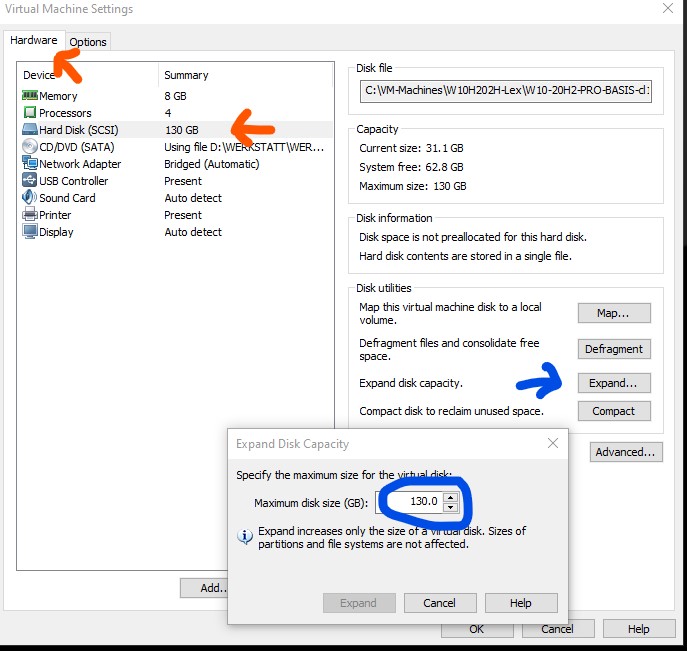

To check for more recent editions of this document, see. This document supports the version of each product listed and supports all subsequent versions until the document is replaced by a new edition. Using VMware Workstation Player for Windows Workstation 12 Player VMware Workstation Player 12.0 VMware Workstation Player 12.1


 0 kommentar(er)
0 kommentar(er)
